Introduction
We’ve created this admin panel for everyone who wants to create any templates based on our ready components. Our mission is to deliver a user-friendly, clear and easy administration panel, that can be used by both, simple websites and sophisticated systems. The only requirement is a basic HTML and CSS knowledge—as a reward, you’ll be able to manage and visualize different types of data in the easiest possible way!
Epic is a popular open source WebApp template for admin dashboards and admin panels. It’s responsive HTML template, which is based on the Bootstrap 4X framework. It utilizes all of the Bootstrap components in design and re-styles many commonly used plugins to create a consistent design that can be used as a user interface for backend applications.
Epic is based on a modular design, which allows it to be easily customised and built upon any backend project in no-time. Our documentation will guide you through installing the template and exploring the various components that are bundled with the template.
Grunt File & Installation
Installing Grunt: Run npm install grunt --save-dev command from your teminal to install grunt within your project.
Grunt Sass: Run grunt sass command from your project directory. It will compile SASS to CSS for the project. This will read the file `assets/scss/filename.scss` and output a plain-css file to `/assets/css/filename.css`.
Grunt JSHint: Run grunt jshint command from your project directory. It will checks all *.js files under `assetsjs/filename` for common syntax or coding errors using the JSHint utility.
Grunt Sprite: Run grunt sprite command from your project directory.
Further help: To get more help on the grunt checkout Grunt
Note: However, any SASS code you write must be able compile via Grunt as well.It will generate pre-compiled javascript templates. Reads all the *.html files from `assets/js/filename` and outputs `assets/js/filename.templates.js`. Template.js will contains code of UI design and will be change each time you build solution through above command.
Grunt is a JavaScript task runner, a tool used to automatically perform frequent tasks such as minification, compilation, unit testing, and linting. It uses a command-line interface to run custom tasks defined in a file.
SCSS Structure
Before you can use Sass, you need to set it up on your project. If you want to just browse here, go ahead, but we recommend you go install Sass first. Go here if you want to learn how to get everything setup.
Folder Structure
HTML/ ├── assets ├── bundles/ ├── css/ ├── fonts/ ├── images/ ├── js/ ├── plugins/ ├── sass/ ├── dark ├── assets ├── css/ ├── js/ ├── HTML ├── doc ├── main ├── assets ├── css/ ├── js/ ├── HTML ├── rtl ├── assets ├── css/ ├── js/ ├── HTML ├── theme3 ├── assets ├── css/ ├── js/ ├── HTML
Layout Option
-
Dark Menu
Add class in main body tag.sidebar_dark -
Menu with Grid
Add Class.gridwith.metismenu -
Mini Dark Menu
Add Class.darkwith.header_top -
Menu Collapse
Add class in main body tag.offcanvas-active -
RTL Version
Add class in main body tag.rtl -
RTL Menu Collapse
Add class in main body tag.rtlwith.offcanvas-active -
Header Dark
Add Class.top_darkwith#page_top -
Header Top Fix
Add Class.sticky-topwith#page_top -
Header Dark with top sticky
Add Class.top_dark&.sticky-topwith#page_top -
Full Dark
Add class in main body tag.dark-mode
Color Themes
HTML/ ├── assets ├── css/ ├── dark.css/ ├── main.css/ ├── theme1.css/ ├── theme2.css/ ├── theme3.css/ ├── sass/ ├── skins/ ├── dark.scss/ ├── theme1.scss/ ├── theme2.scss/ ├── theme3.scss/
Font Used
Google fonts are used in the template. They are as follows: Source Sans Pro
Font Awesome: Click to See
All Images are used: Pexels.com